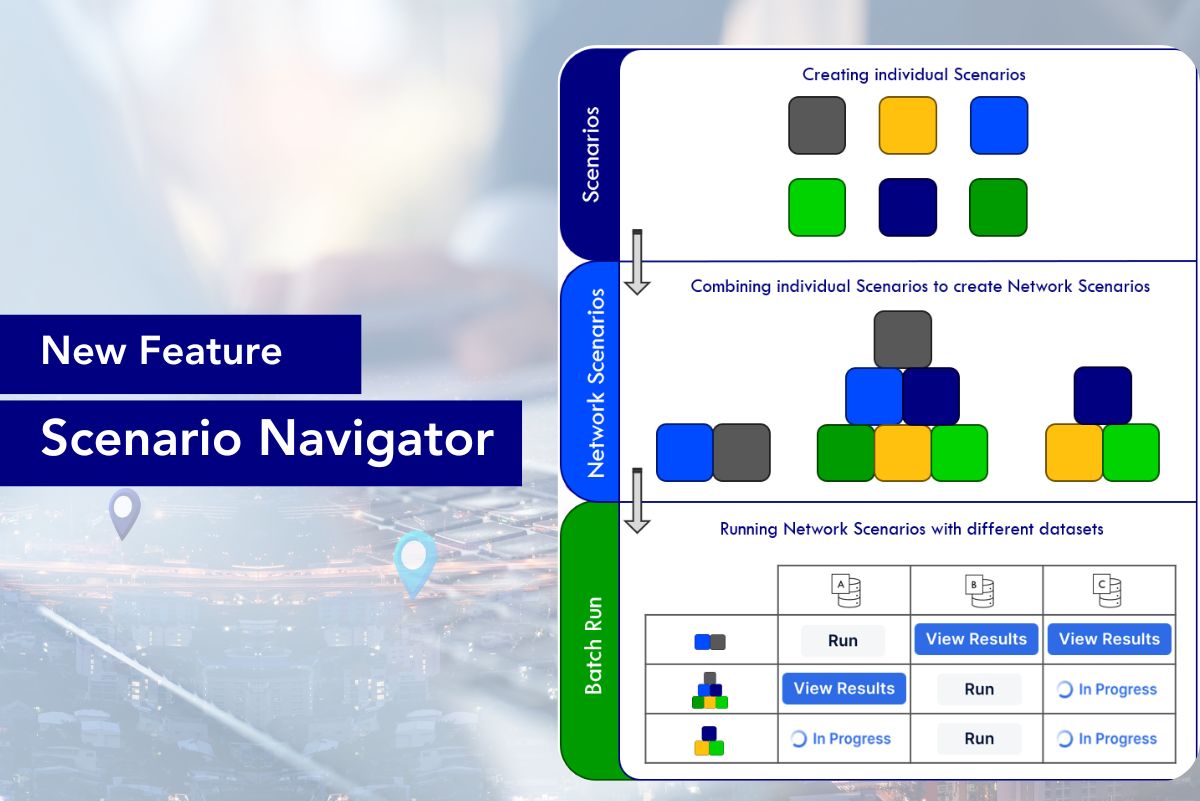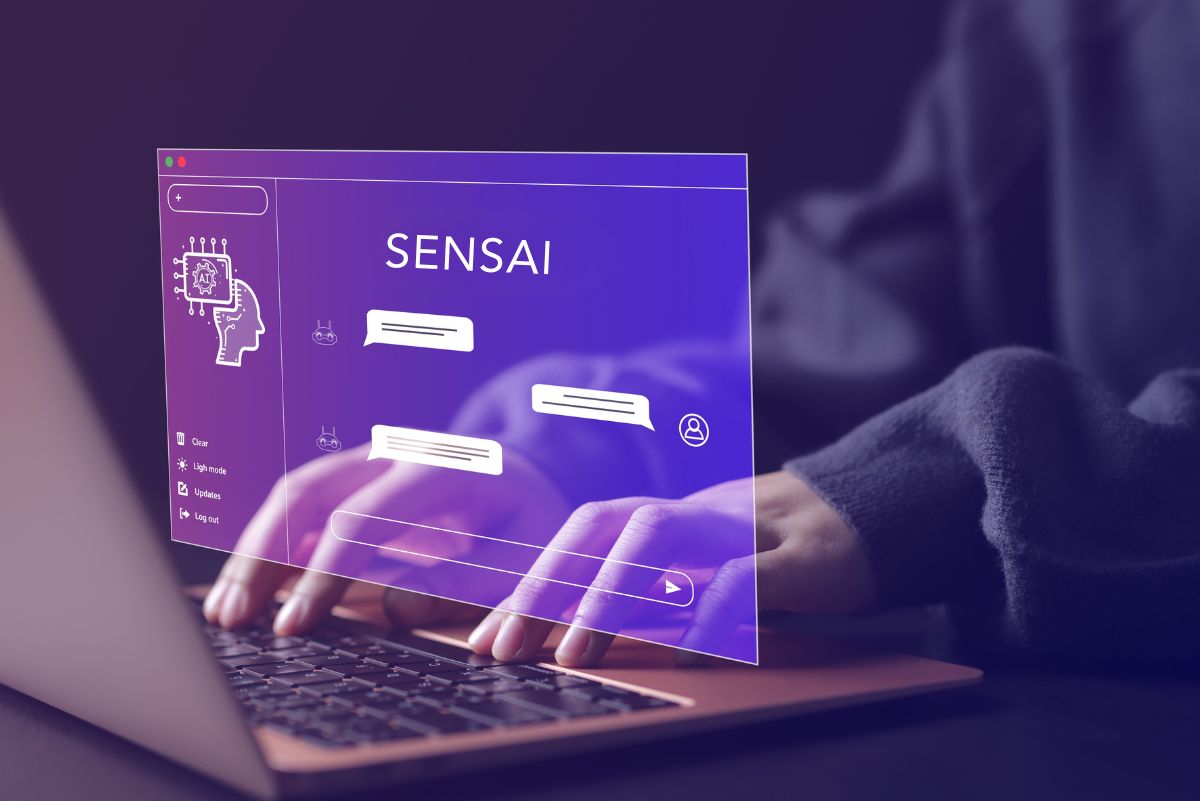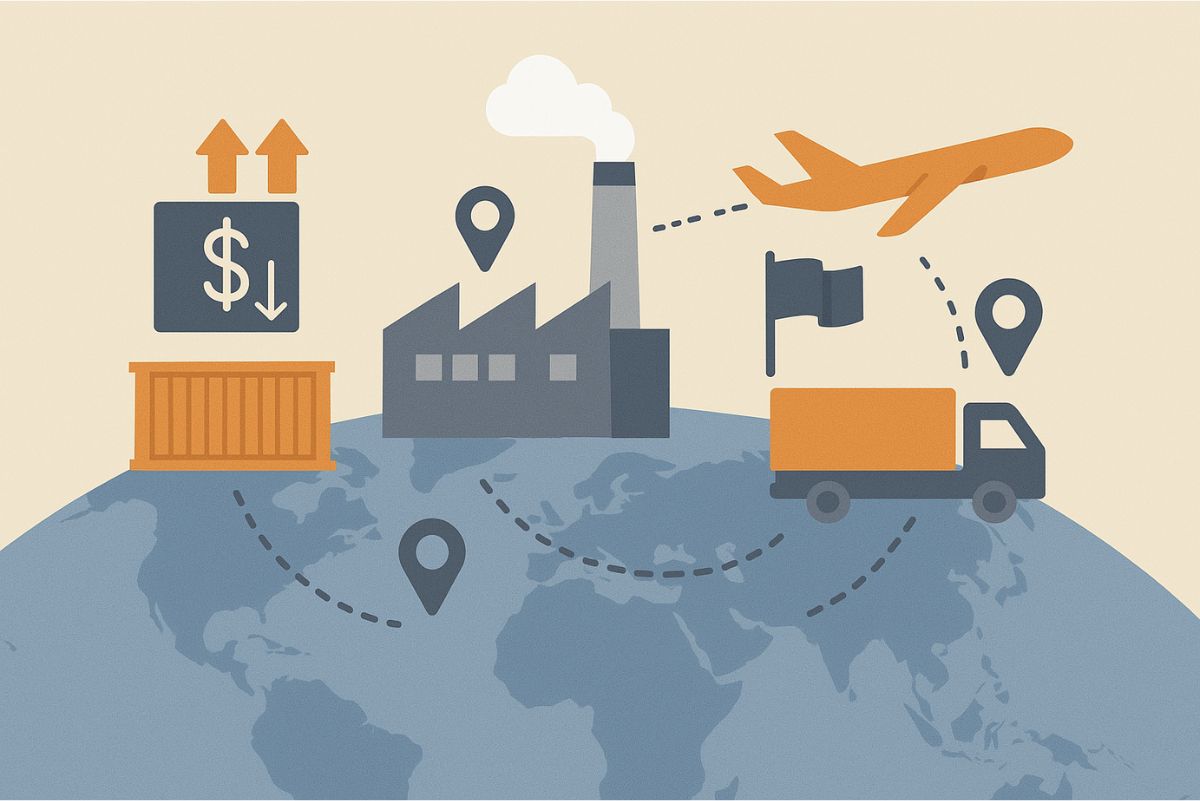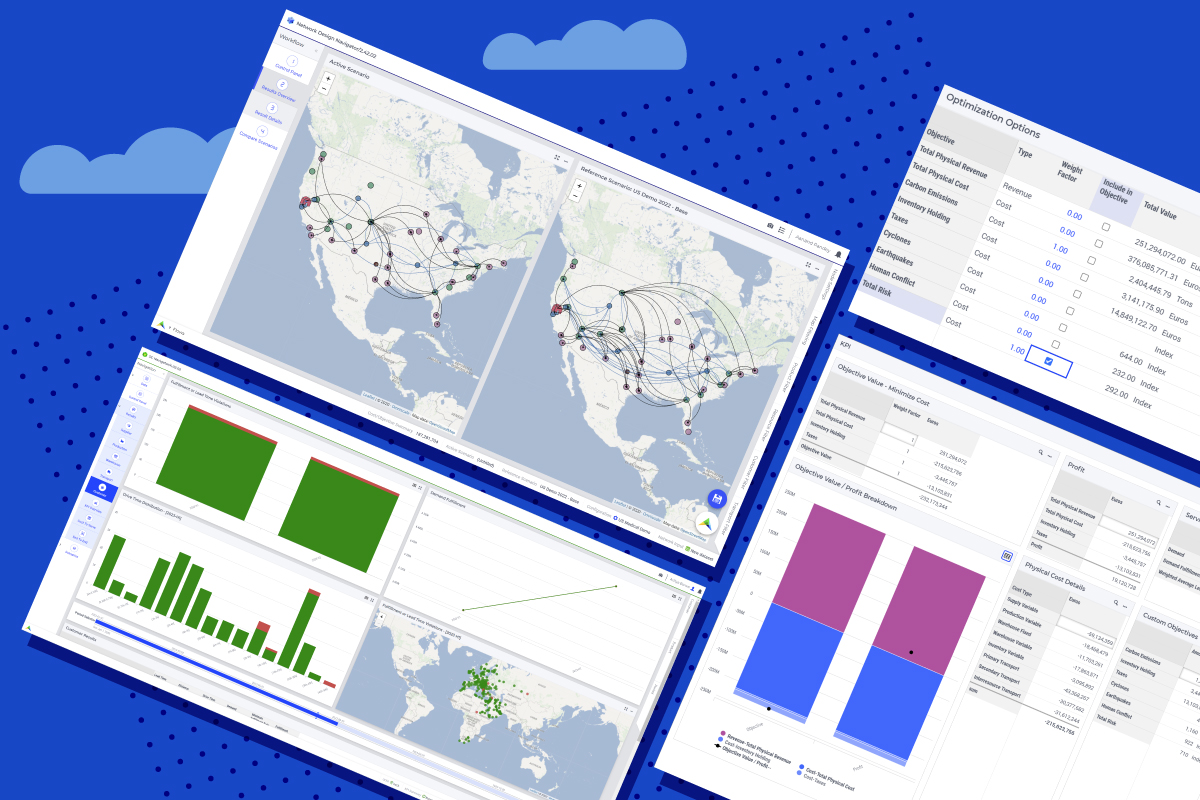Introducing Scenario Navigator For Structured Supply Chain Analysis
AIMMS SC Navigator has always supported ad-hoc changes to the data & control panel to create and run a quick what-if optimization and compare it back to your base case. This easy-to-use functionality remains available and is immensely valuable for explorations in early project stages, or for reacting live to difficult questions in meetings.
However, we recognize that an experienced and mature Network Design practitioner might also need a more structured way of thinking. You might want to:
- Have a complete and structured list of supply chain changes to test in your analysis
- Combine those changes in different ways in multiple scenarios to find the overall best supply chain configuration
- Create a formal record of which combinations should be tested, and run them quickly and easily
- Standardize scenarios which you will rerun as part of a regular business process.
If that’s you, then our new Scenario Navigator feature is here to help!
Create and save sub-scenarios in specific areas
Scenario Navigator supports the creation of sub-scenarios in every supply chain area (supplier, production, warehouse, transport & customer). Each sub-scenario captures a single well-defined change to a subset of base data.
For example, you could change demand by 10% or by 1000 units, for all customers or for a selection. Or you could increase capacity at existing warehouses by 10%, or instead open a new, previously closed warehouse.
When you’re creating these sub-scenarios you can see the full impact of the change on the data, for complete confidence that you’re making the change you intended. You can also preview the impact of several together, if necessary.
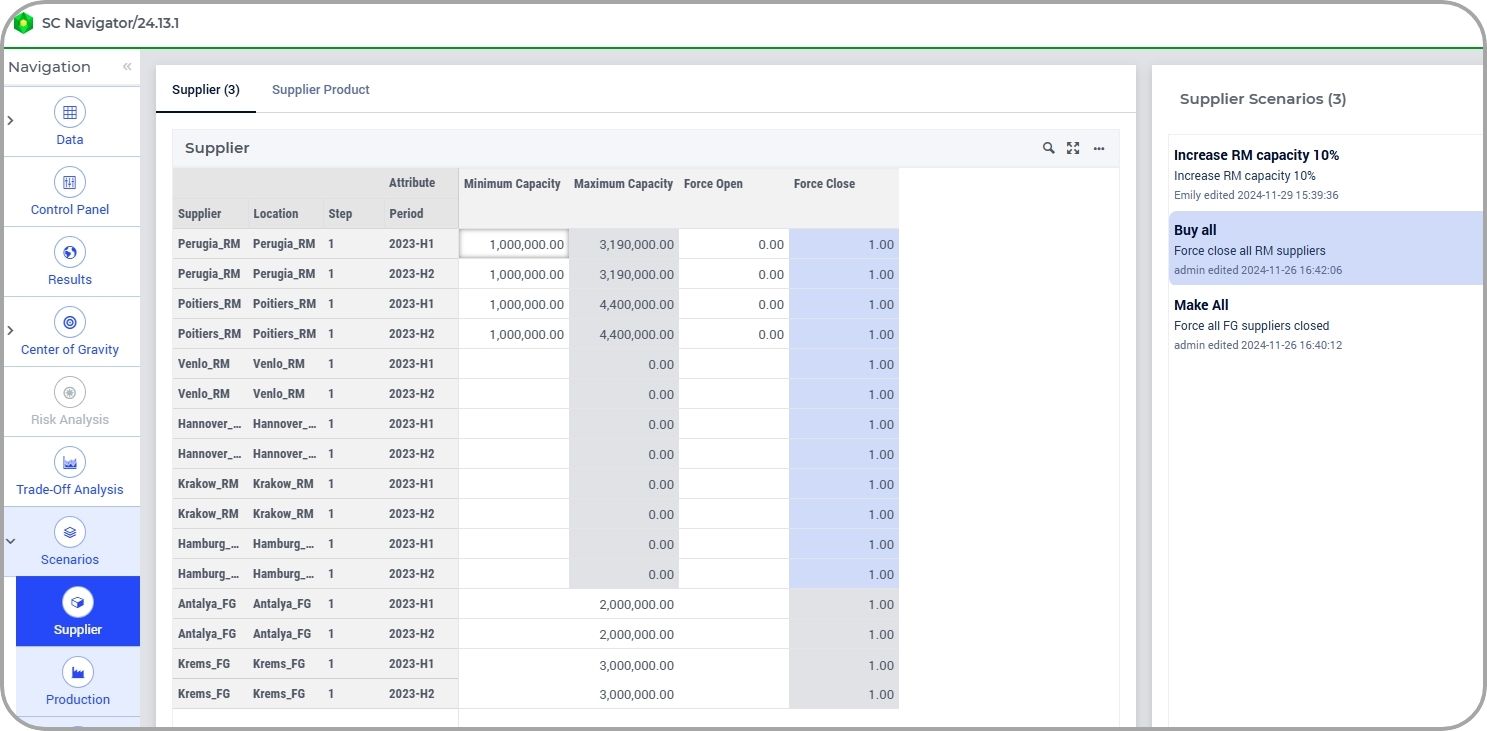
Combine sub-scenarios into Network Scenarios
It’s not always possible or sensible to only change one thing at a time, so the Network Scenarios functionality allows you to select different combinations of those sub-scenarios and save them as Network Scenarios.
It’s quite common for a proper Network analysis to need dozens of scenarios – creating them out of distinct re-usable sub-scenarios with a point-and-click interface takes the pain out of that process.
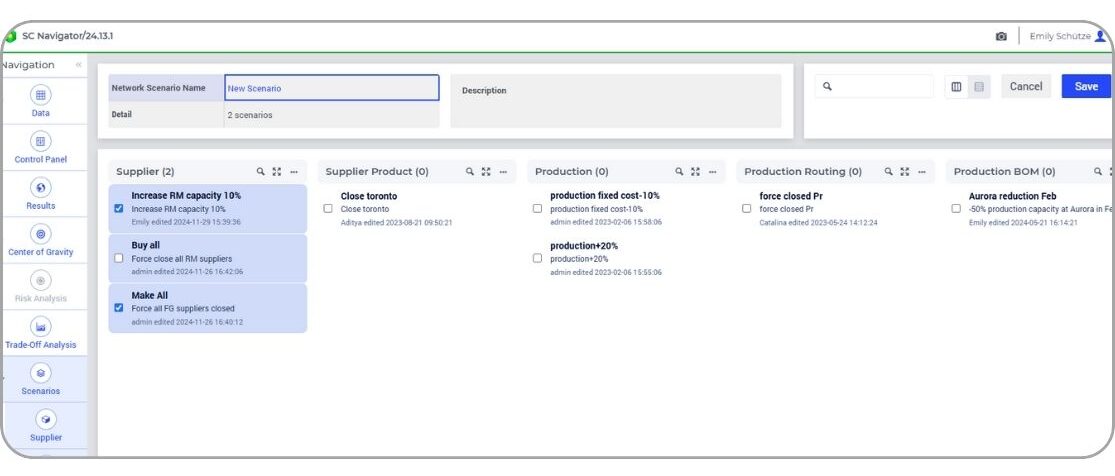
Create batches to run many scenarios at once
Having created many Network Scenarios quickly and easily, you can set them all off to run quickly and easily too. And with our new hyperscaling functionality, you will soon be able to run up to 25 scenarios in parallel, for a better speed to value.
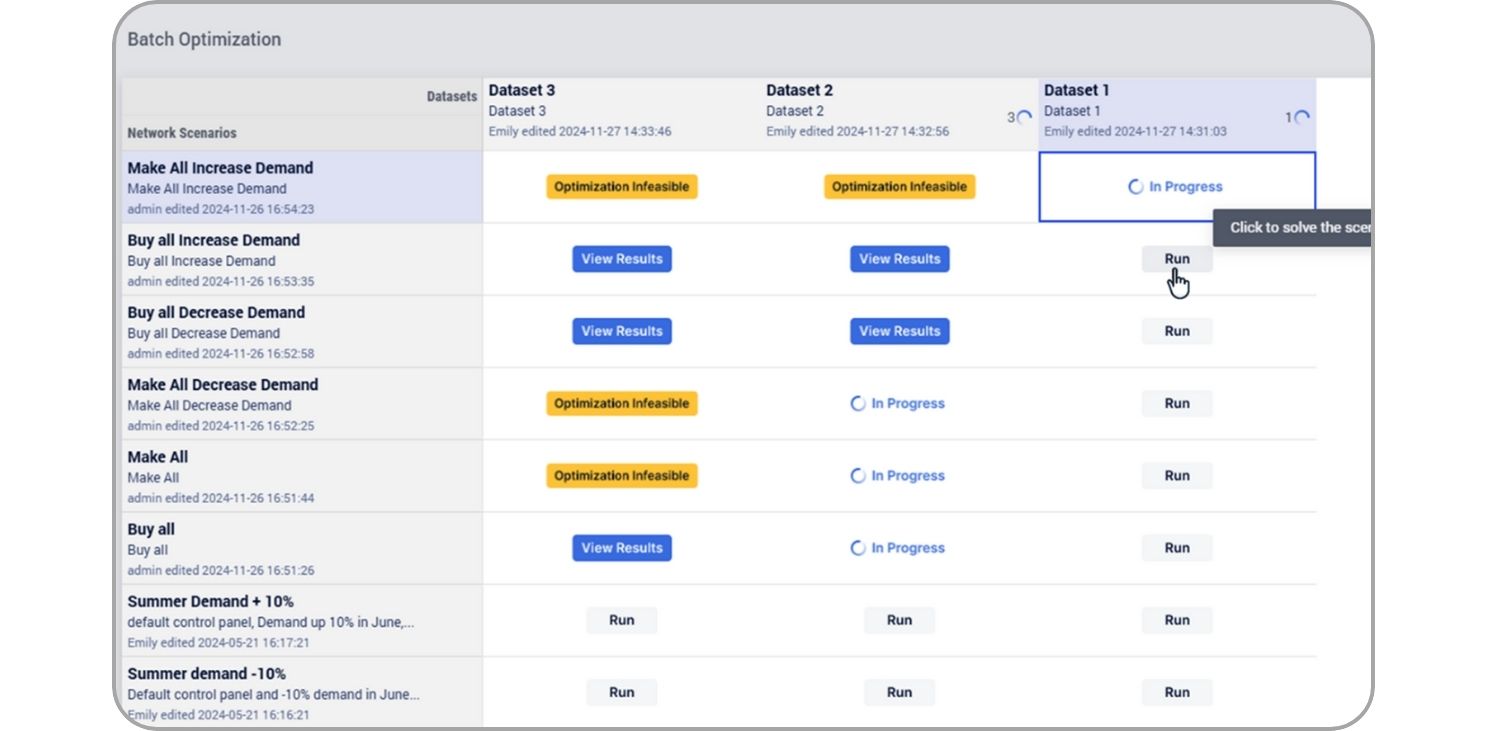
Save Network Scenarios to use on different datasets
Network Scenarios and their sub-scenarios are saved independently of the data so that you can apply the same change to any dataset. Within reasonable limits of course – if you ask it to increase capacity at a warehouse in Barcelona, there needs to be a warehouse like that for the change to apply, though more general changes like “Increase demand by 10%” can be applied to any dataset.
However, saving scenarios independently of the data means it’s quick and easy to apply the same set of changes to multiple data sets. This might be all at the same time in a batch (e.g. if you have optimistic and pessimistic forecasts saved as separate datasets, or segregate your regional markets into different datasets), or applying the same set of standard scenarios to a new dataset with an updated forecast every month.
Other usability features that make it nice and easy to work with scenarios:
- Sub-scenarios are organized by type, so it’s easy to find the one you want.
- Define any change by percentage, increment, or absolute value, for more flexibility.
- Convenient filtering to find the data sub-set or attribute you need.
- Tooltips to remind you what is in your scenario elements.
- You can update an existing scenario if you’ve got it wrong, or “save as” to create another similar one, but we protect you against changing scenarios that are already in use.
And, we will continue to refine and develop Scenario Navigator to make it better and easier to use. If you want more information on Scenario Navigator, see our documentation.
Ready to optimize your supply chain?
Scenario Navigator isn’t just another feature—it’s designed to make your supply chain analysis smarter, faster, and more structured. It is built to help users become more effective and efficient in running scenarios.
The functionality is now available for Advanced Network Design and Tactical Planning modules. Give it a try today!